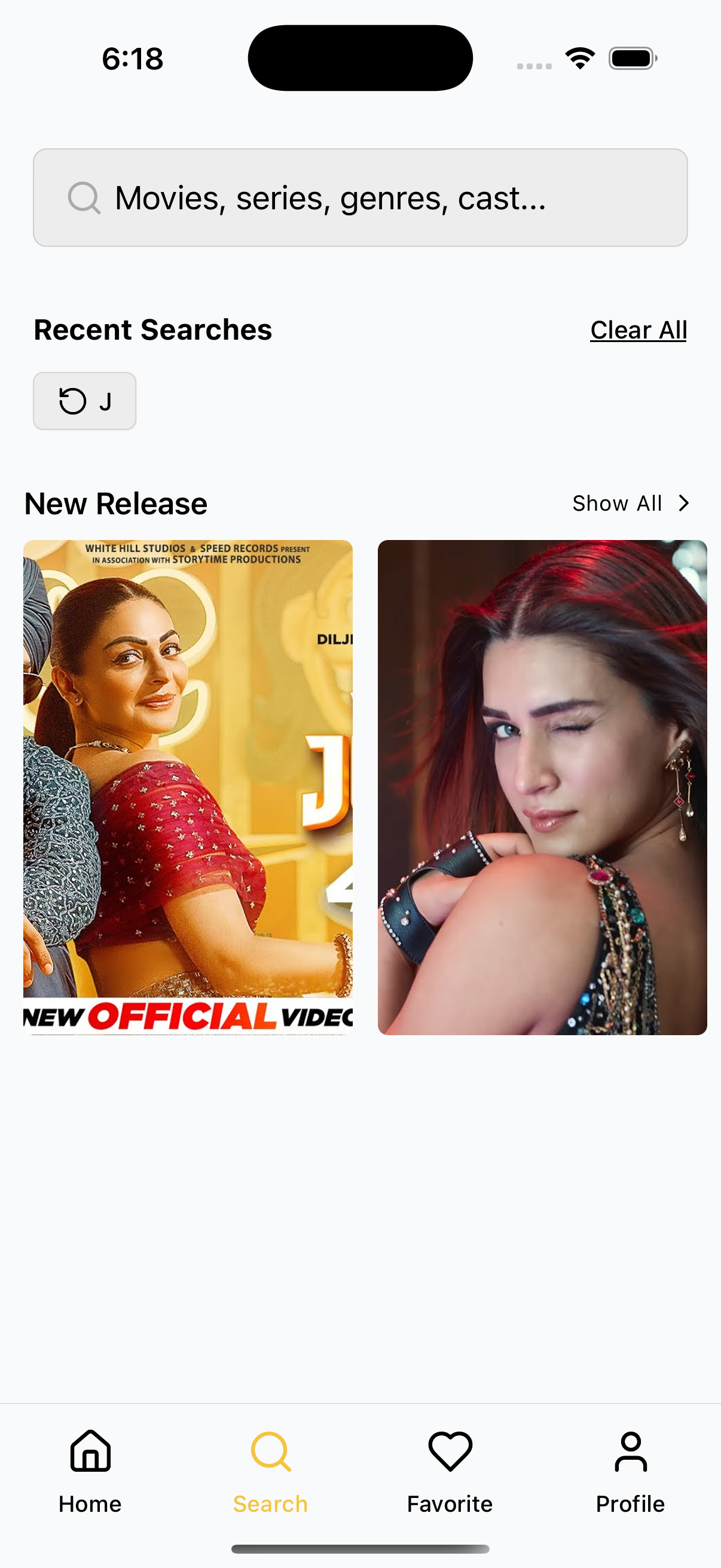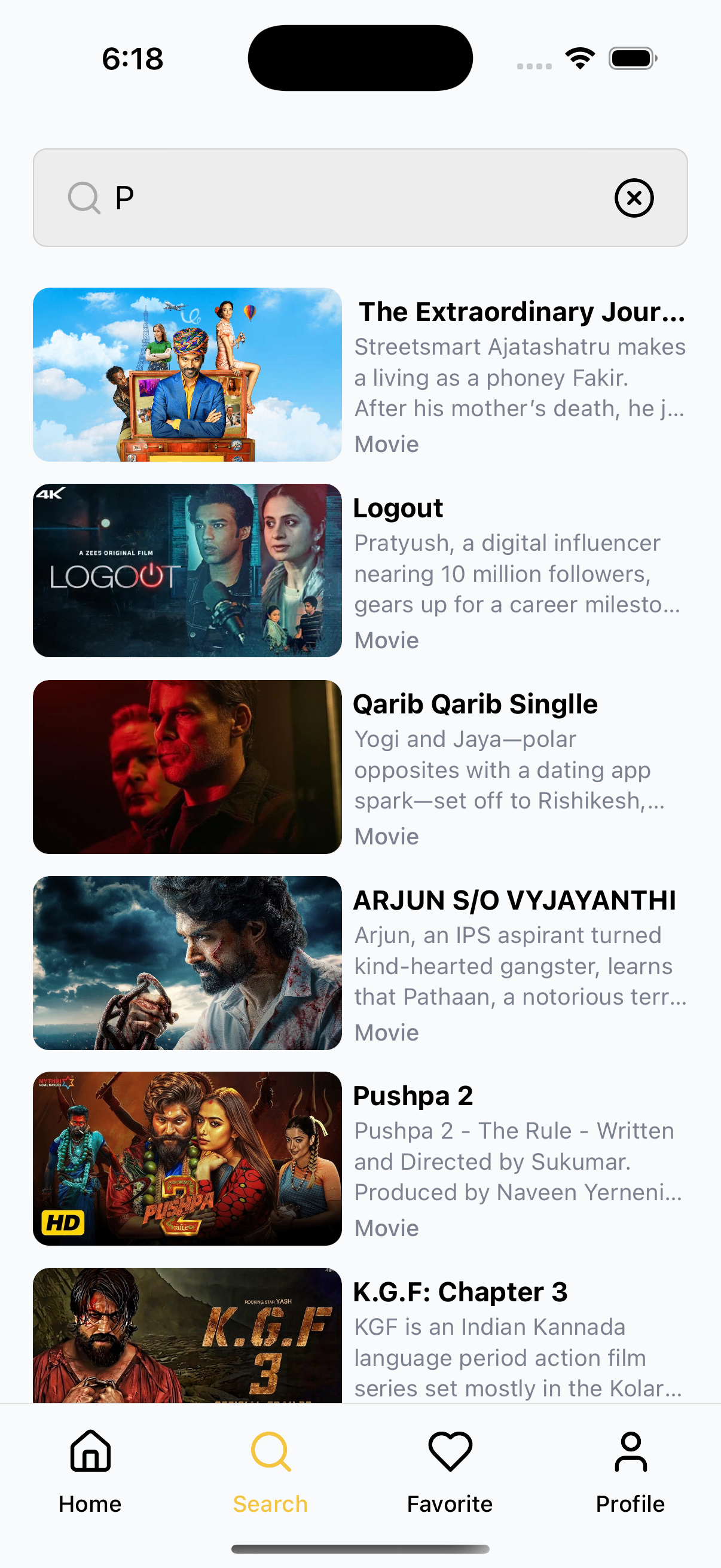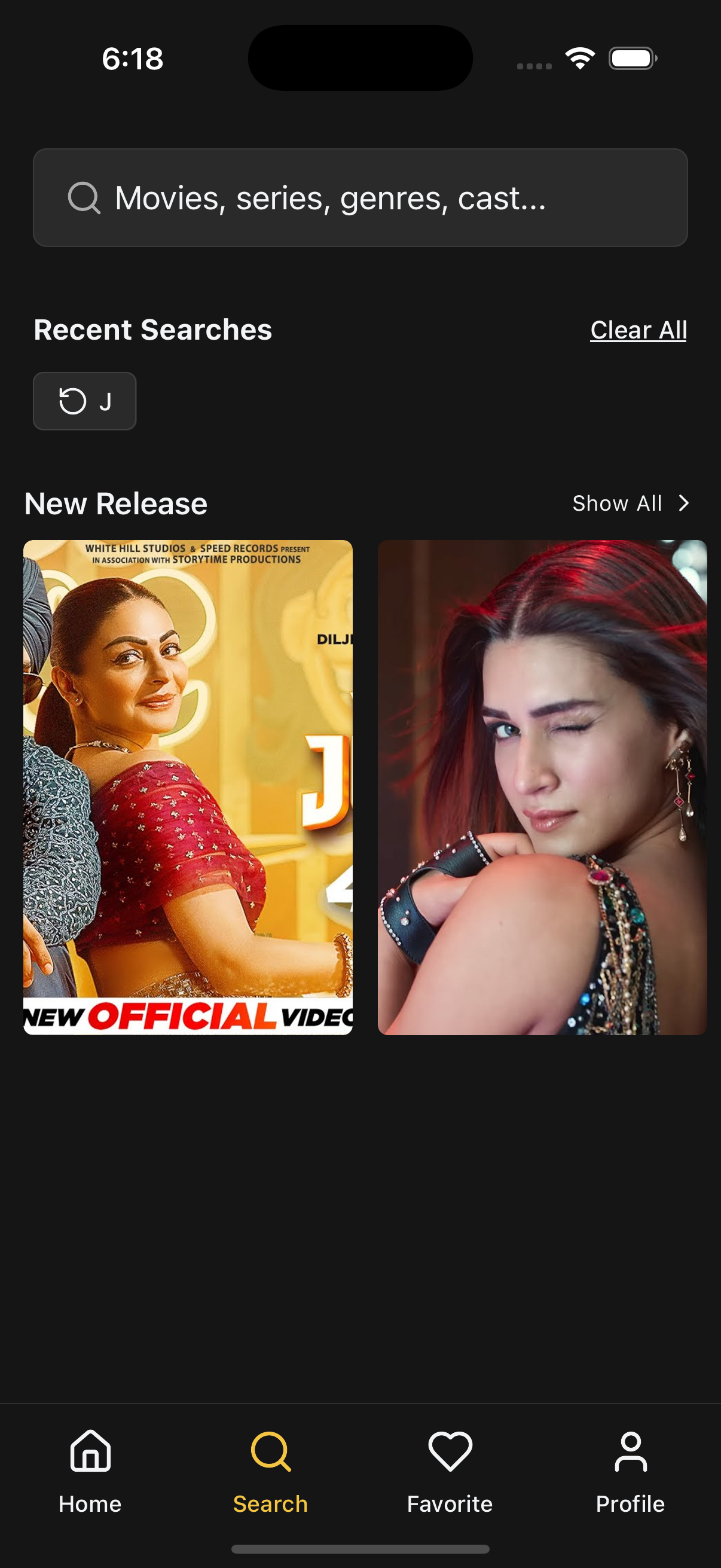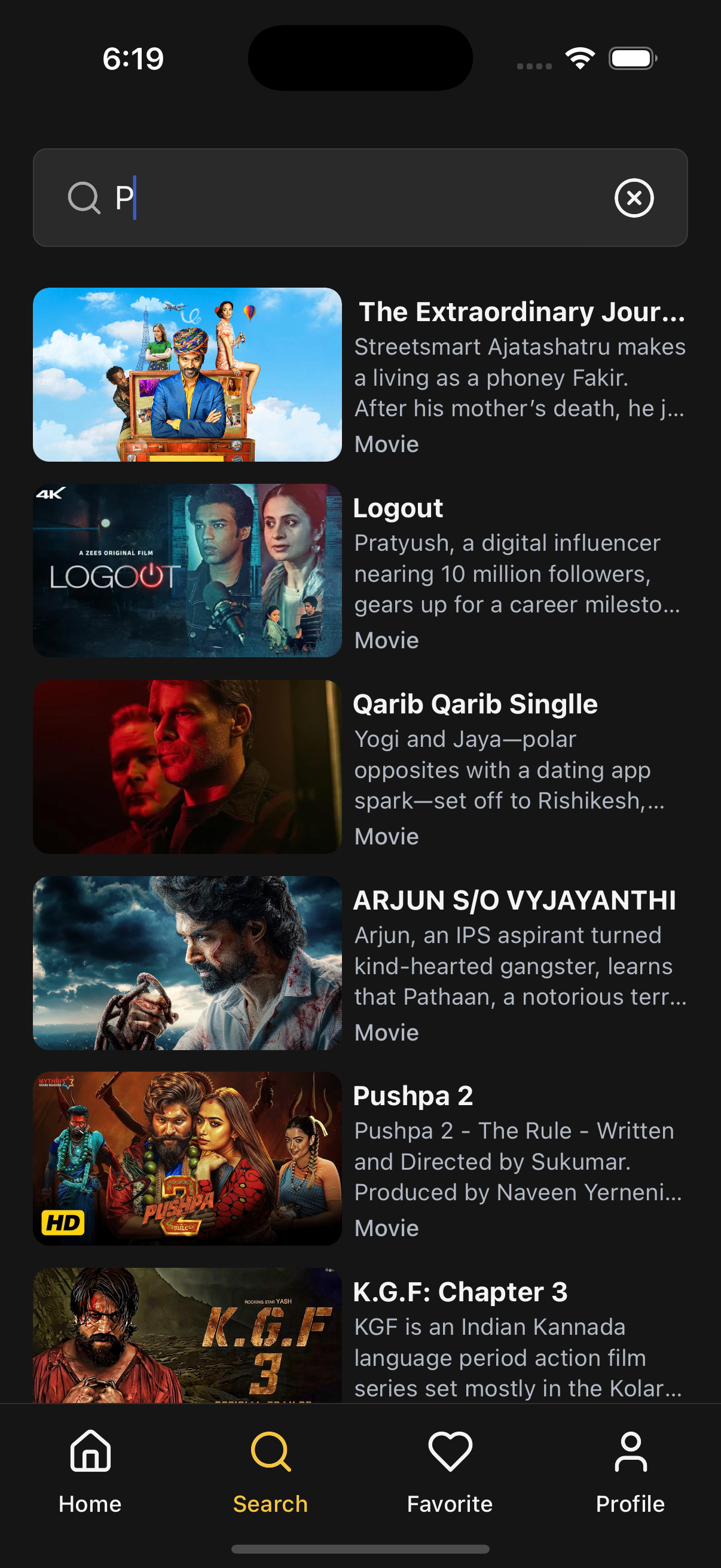🔍 Search
The Search component from @zezosoft/zezo-ott-react-native-ui-kit offers a responsive, theme-aware UI for searching movies, series, genres, and more. It provides a seamless user experience with live results, recommendation support, and customizable interaction handlers.
⚙️ Key Features
- 🔎 Live keyword-based search
- 🧠 Recent search history & smart recommendations
- ⌛ Skeleton loading placeholders
- 📭 Graceful handling of no-results or API errors
- 🌙 Auto adapts to light/dark theme
- 🛠️ Fully customizable via event handlers and layout props
📸 UI Previews
📡 API Call Methods
⚙️ First, set up the
getZezoOttAPI client: API Client Setup
🧪 The following API methods are used in the Search screen:
-
🔗
getZezoOtt().contents.fetchSearchResults(keyword)— Fetches live search results based on the entered keyword. -
🔗
getZezoOtt().sections.get({ category: 'search' })— Retrieves section(s) configured to show recommended content on the Search screen. -
🔁
getZezoOtt().sections.get({ id: sectionId, content_list: true })— Fetches additional pages of recommended content (used inmoreFetchDataRecommended).
🧑💻 Basic Usage
import React, { useState } from "react";
import {
SafeAreaWrapper,
Search as ZezoSearch,
} from "@zezosoft/zezo-ott-react-native-ui-kit";
const { One: Search } = ZezoSearch;
const SearchScreen = () => {
const [keyword, setKeyword] = useState("");
return (
<SafeAreaWrapper>
<Search
placeholder="Movies, series, genres, cast..."
search={keyword}
results={[]} // Replace with actual API result
isLoading={false}
noResultsText="No content found"
recommendedContent={undefined}
pillMaxCount={5}
skeletonCardCount={6}
recommendedContentCardStyles={{}}
skeletonConfig={{}}
events={{
onSubmit: ({ keyword }) => setKeyword(keyword),
onChangeText: setKeyword,
onClear: () => setKeyword(""),
onItemPress: ({ item }) => {
// Navigate to detail screen
},
onPressRecommendedItem: ({ item }) => {
// Handle recommendation click
},
onPressRecommendedMore: ({ section_id }) => {
// Navigate to full section screen
},
moreFetchDataRecommended: async () => {
// Fetch more recommendations
},
}}
/>
</SafeAreaWrapper>
);
};
export default SearchScreen;🔧 Props Reference
| Prop Name | Type | Description |
|---|---|---|
placeholder | string | Input field placeholder text |
search | string | Current search keyword |
results | ISearchItem[] | Array of content to display as search results |
isLoading | boolean | Shows loading skeletons when true |
noResultsText | string | Message shown when no results or API error |
recommendedContent | ISectionItem | null | Optional recommended content section |
pillMaxCount | number | Max number of recent search pills to display |
skeletonCardCount | number | Number of skeleton placeholders to show |
recommendedContentCardStyles | RecommendedCardStyles | Custom styles for recommended content cards |
skeletonConfig | SearchCardSkeletonConfig | Configuration for skeleton loader cards |
theme | AppTheme | Theme override (optional) |
events | object | Callback handlers for input, clear, press, recommendation, fetch |
🎯 Event Handlers
| Event Name | Type | Description |
|---|---|---|
onSubmit | (values: { keyword: string }) => void | Called when search is submitted |
onClear | () => void | Clears the search input |
onChangeText | (text: string) => void | Triggered on each keystroke |
onItemPress | ({ item: IContentData }) => void | Called when a result item is clicked |
onPressRecommendedItem | ({ item: IContentData }) => void | Called when a recommended item is clicked |
onPressRecommendedMore | ({ section_id, name, type }) => void | Called when “More” is tapped for a recommended section |
moreFetchDataRecommended | MoreFetchData<IContentData> | Fetch function for recommended content pagination |
💡 Best Practices
- Use external data hooks (
react-query, SWR) to populateresults. - Combine
skeletonCardCount+isLoadingfor smoother UX. - Customize cards via
recommendedContentCardStylesor slot overrides. - Utilize
pillMaxCountto avoid overflow in recent search chips.
✍️ Created by Naresh Dhamu – Powered by ZezoSoft